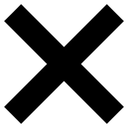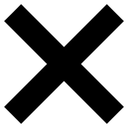✨ Welcome to the Ultimate Percentage Playground! ✨
Ready to conquer percentages with ease and a touch of fun? This guide will walk you through all the awesome calculations you can perform on this page. Let's dive in!
1. Finding a Piece of the Pie: "What's the Percentage of X?"
Ever wondered what a specific portion looks like as a percentage of a whole? This tool has your back!
How to Use:
- In the "Percentage" field, type in the percentage you're interested in.
- In the "Value X" field, enter the total value or the whole amount.
- Hit that shiny "Calculate" button!
- Voila! The result – the actual value of that percentage – will magically appear in the "Result" field.
- Need to crunch some more numbers? Just tap "Clear" to wipe the slate clean and start fresh.
2. Unmasking the Proportion: "What Percentage X is of Y"
Curious to know what percentage one number represents compared to another? Let's find out!
How to Use:
- Enter the first value (the part) in the "Value X" field.
- Enter the second value (the whole) in the "Percentage" field.
- Click the "Calculate" button and watch the magic happen!
- The "Result" field will display the percentage that Value X represents of Value Y.
- Ready for the next percentage puzzle? Click "Clear" to reset everything.
3. The Ups and Downs: "What's Increase/Decrease from X to Y"
Track growth or shrinkage like a pro! This tool calculates the percentage change between two values.
How to Use:
- Enter the starting value in the "from Value X" field.
- Enter the ending value in the "to Value Y" field.
- Tap "Calculate" and prepare to be informed!
- The "Result" field will show the percentage increase or decrease. To make it super clear:
- An increase will be displayed in a cool blue.
- A decrease will be shown in a striking red.
- Time for a new comparison? Hit "Clear" to reset the fields.
4. Adding a Percentage Boost: "What's X plus Y%"
Need to add a percentage to a value? This is your go-to tool!
How to Use:
- Enter the initial value in the "Value X" field.
- Enter the percentage you want to add in the "Percentage" field.
- Click "Calculate" and see the total amount appear!
- The "Result" field will display the sum of Value X plus the specified percentage.
- Ready for another calculation? Click "Clear" to start over.
5. Subtracting a Percentage Slice: "What's X minus Y%"
Want to deduct a percentage from a value? Look no further!
How to Use:
- Enter the original value in the "Value X" field.
- Enter the percentage you want to subtract in the "Percentage" field.
- Tap "Calculate" and watch the final value appear!
- The "Result" field will show the result of subtracting the specified percentage from Value X.
- New calculation on your mind? Click "Clear" to reset.
6. Smart Shopping: "Percent Off/Discount"
Snagging a deal? This tool helps you figure out the final price and your savings!
How to Use:
- Enter the original price of the item in the "Original Price" field.
- Enter the discount percentage in the "Percent Off or Discount" field.
- Click "Calculate" to unveil your savings!
- The corresponding fields will display:
- The Final calculated Price you'll pay.
- How much was saved – your reward for being a savvy shopper!
- Ready to check out another deal? Click "Clear" to reset the values.
7. Splitting the Feast: "Bill Tip Calculator"
Tipping and splitting bills just got a whole lot easier!
How to Use:
- Enter the total amount of your bill (before taxes) in the "Price Field".
- Adjust the "Tip percentage" field to your desired tip amount (it starts at a generous 20%, feel free to change it!).
- If you're splitting the bill, change the "divided by" field from "1" to the number of people sharing.
- Hit "Calculate" and let the magic unfold!
- You'll see:
- The "Total Tip Amount".
- The "Total Bill Amount" (bill + tip).
- If you split the bill, you'll also see "Amount Per Person (Tip Included)" and "Tip Per Person".
- Done with the bill? Press "Clear" to reset everything to its default values.
We hope this guide makes navigating the "Percentage Calculator" page a breeze and even a little bit enjoyable! Happy calculating! 🚀